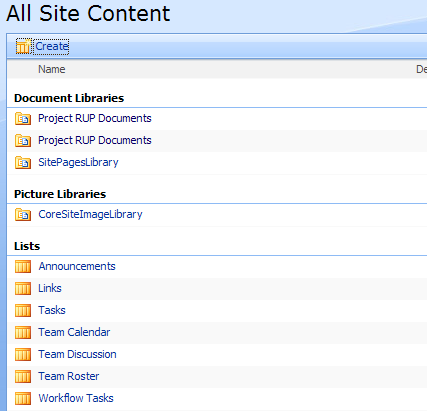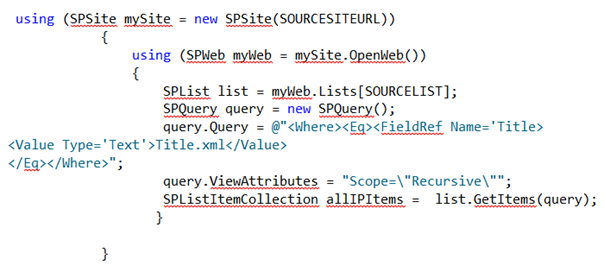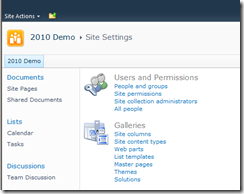Imagine an IT organization where there are no rules or policies to control a user’s access to resources. Imagine users storing unlimited personal data on their corporate Storage Area Networks (SANs). Imagine searching for a HR policy and retrieving five different documents describing the same policy. Now, imagine your collaboration software platform is SharePoint and that you are responsible for leading the IT organization. What would be the first thing you do? How about setting policies and procedures? If you do, you have begun the journey towards successful SharePoint Governance.
Typically, there are several myths associated with SharePoint Governance, among them being:
· Myth#1 – Governance is only for the largest organizations
· Myth#2 – Governance is a waste of time and is just a user’s manual
· Myth#3 – Our users are not going to figure out these complex functionalities; hence we don’t need Governance or policies
· Myth#4 – Governance will restrict our users and hinder user adoption
All of the myths listed above are far from the truth. The idea that Governance is suited only for large organizations probably arose from a traditional view of IT Governance where there was minimal end-user content generation and large monolithic software systems. With SharePoint 2010, end-users can create and manage content without significant IT involvement. Therefore, Governance is a key requirement – even for medium-sized implementations. A well-governed SharePoint implementation provides an operational framework for the portal and increases user adoption by removing inconsistencies and environment barriers. Governance plans are developed collaboratively with IT & business stakeholders. These plans describe operational policies and procedures and are not just user manuals. A good Governance plan enables the organization to achieve its short-term and long-term objectives with SharePoint.
In this whitepaper, we will explore the various reasons for the emergence of Governance as a critical requirement for organizations implementing SharePoint 2010. We will also identify the key business and IT challenges around SharePoint Governance and analyze the new features in 2010 that will impact an organization’s Governance plan.
Click here to download this whitepaper