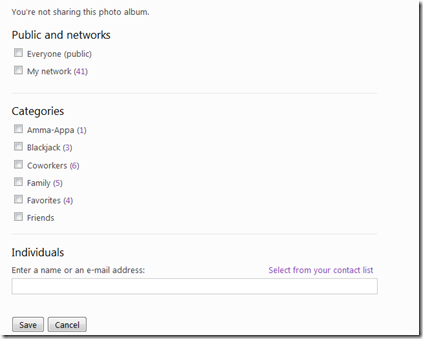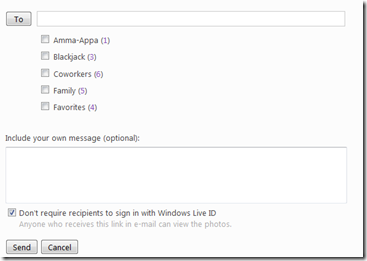How to share Windows Live photos with anonymous or non Windows Live users
February 22, 2010 Leave a comment
If you are looking to share photos on Windows Live, things are very easy when sharing it with users who have Windows Live accounts
Sharing Photos with Windows Live Users
After you upload the photos onto Windows Live, scroll down and find the “Shared With": option. Click on “Just Me” and Click “Edit Permissions” .
On the Permissions page, type in the name or email address of users or select from a category and hit “Save”
This process is fairly straightforward. When users receive the link they click on it, login with Windows Live credentials and can view the album.
However What do you do, when you want to share these Windows Live albums with users who dont have Windows Live accounts ?
Sharing Photos with Non Windows Live Users
To share your album with non Windows Live users, open the album in your browser and select the option to “Send a Link” under the “More” Dropdown option
Now add your recipient email addresses and make sure the option to “Not require Sign in” is selected. Users can now view the photos using the link they receive in the email.
Ideally this check box should have been part of the previous screen where we added Windows Live users. Hopefully a future release will address this inconsistency.